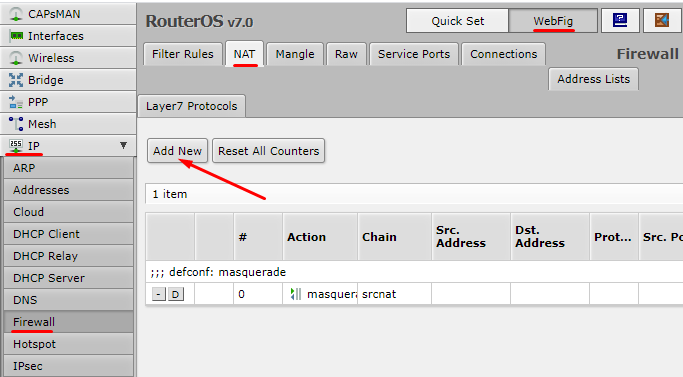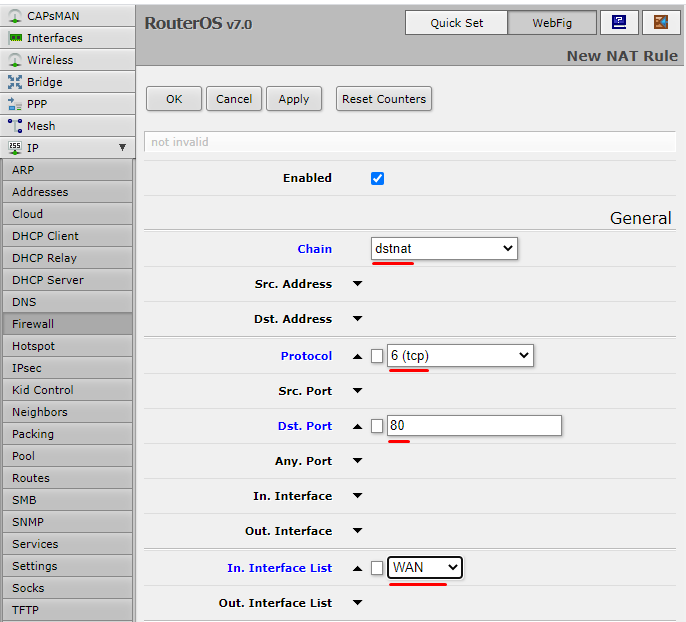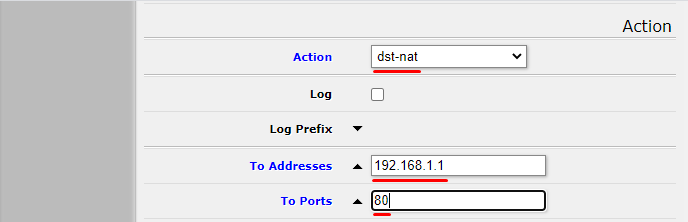To redirect specific requests to a specific address on the internal network, use dst-nat, follow the steps below:
- Once connected to the machine, select WebFig;
- Go to IP, Firewall section;
- Open the NAT tab;
- Create a new record by pressing Add New;
- A new window will open and fill in the following fields:
- Chain, choose dstnat because the IP address of the recipient will be changed;
- Select a protocol such as TCP;
- Dst. Port, specify the port that will be forwarded, for example port 80;
- In. In the Interface List, indicate the incoming interface to which the specific rule will apply, in this case it is WAN;
- Go to the bottom of the page, to the Action section;
- Action, select dst-nat;
- Enter the desired address to which you want to forward the data;
- Enter the required port.
This established rule can be translated as follows: When an incoming connection with the TCP protocol requests port 80, translate the recipient's address and redirect it to the local address 192.168.1.1 and port 80
Was this article helpful?
That’s Great!
Thank you for your feedback
Sorry! We couldn't be helpful
Thank you for your feedback
Feedback sent
We appreciate your effort and will try to fix the article