This will launch the phpMyAdmin app.
Here you need to select your WordPress database from the left pane.

You will now see the list of tables in your WordPress database.
You need to look for the wp_users table in this list and click on the ‘Browse’ link next to it.
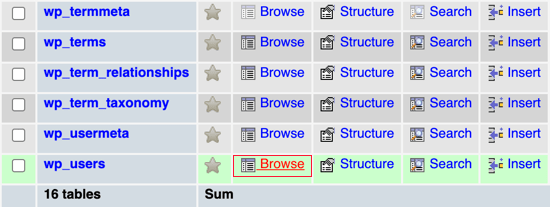
Note: Table names in your WordPress database may have a different prefix than the one we are showing in our screenshot. Changing table prefixes can improve the security of your WordPress site.
You will now see the rows in your WordPress users table. Go ahead and click on the edit button next to the username whose password you wish to change.
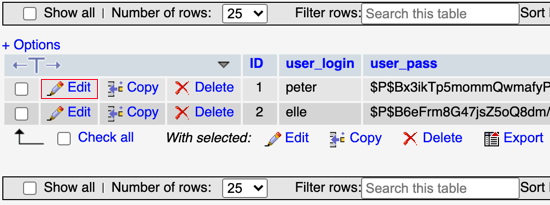
PhpMyAdmin will show you a form with all the user information fields.
You will need to delete the value in the user_pass field and replace it with your new password. Under the function column, select MD5 from the drop-down menu and then click on the Go button at the bottom of the form.

Your password will be encrypted using the MD5 hash and then it will be stored in the database.
Congratulations! You have successfully changed your WordPress password using phpMyAdmin.
Was this article helpful?
That’s Great!
Thank you for your feedback
Sorry! We couldn't be helpful
Thank you for your feedback
Feedback sent
We appreciate your effort and will try to fix the article