How to change or edit your signature in outlook
Add and Change signatures in Outlook 365 / 2019 / 2016
Here’s how you create or edit your Outlook email signature block:
- First off, open Outlook and then select the File menu.
- Now, select Options.
- Then, go ahead and select Mail.
- At the right hand side of the dialog hit the Signatures button.
- The following dialog will come up:
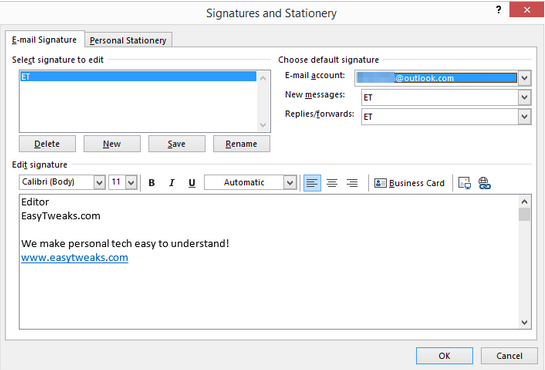
- Hit New.
- Changing your signature is easy: just use the Edit signature box in order to customize your text as required.
- Note that you are able to easily add links (to your website and/or email address), pictures and a business card to your signature. You could even make a nice handwritten signature and attach it to outgoing email.
- Use the E-mail account drop down to associate a default signatures to different email accounts (Gmail / Yahoo/ Exchange / Outlook) as needed.
- Specify whether your settings should be used for new email/ when replying or in both cases.
- Note that you can create as many signature entries as needed. This allows you to setup different default signatures for professional, business and personal usages. Just ensure that the relevant entry is associated with the right email account.
- Once done hit, OK.
Was this article helpful?
That’s Great!
Thank you for your feedback
Sorry! We couldn't be helpful
Thank you for your feedback
Feedback sent
We appreciate your effort and will try to fix the article